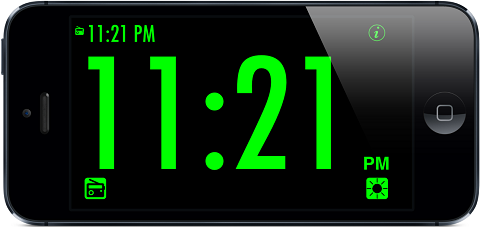 |
||
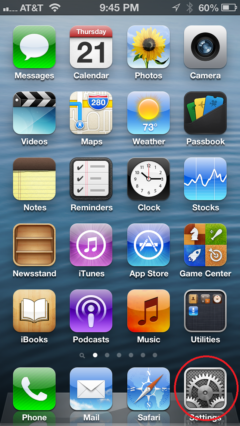 |
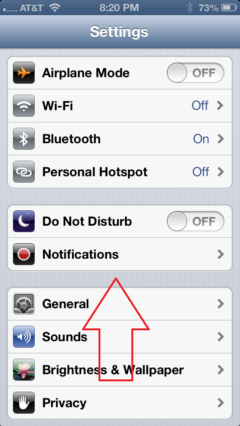 |
|
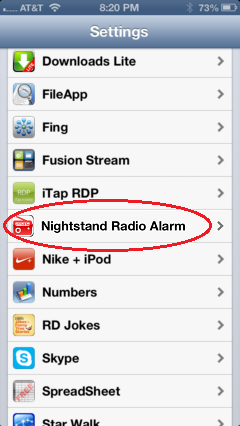 |
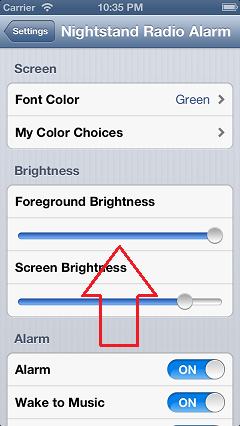 |
|
Nightstand Radio Alarm
- Nightstand Radio Alarm turns your iPad, iPhone or iPod touch into a clutter free digital clock with a simple user interface, very large digits for the main clock and an alarm that will wake you up reliably.
Features:
★ New for Version 6.2.3 ★
- Alarm Timeout Option - alarm will automatically turn off after a set period of time - 15, 30, 60 or 120 minutes.
- Snooze Time can now be set to 0 (Off).
- Burn-in Mitigation - When enabled, by shaking the device, there are 2 options. Blink - the screen will turn off for 10 seconds every minute; Blank - the screen will turn off. Disable this option by shaking the device again.
★ Clock ★
- Single color LCD display: Green, Red, Cyan, White, Purple, Yellow, Magenta, Orange or Blue. If that's not enough, choose any of 16,777,216 colors using 3 Red Green Blue color sliders.
- Horizontal mode only for the largest font available for the iPhone 5, 6, 6+, 7, 7+, 8, 8+ and X.
- Optimised for iOS 11.
- 12 and 24 hour formats
- Hours and Minutes only
- The clock and alarm runs only in the foreground; the radio will run in the background. Most of the iTunes Alarm Clocks have high failure rates because they try to run in the background. No problem here. To avoid most other causes of failure try using the Do Not Disturb setting and/or turning on the Airplane Mode option..
★ Alarm ★
- Alarm will sound even if phone is muted.
- Snooze time is selectable from 0 to 60 minutes.
- Alarm sound will be played at your customizable maximum volume (unless you have chosen the fade in option) even if you had it turned way down before starting the clock. The volume will be reset when you exit.
- Sound fade in: Wake up gently in the morning! The sound will gradually increase until it reaches your customizable maximum volume.
★ Tips ★
- If the alarm doesn't stay on all night because the device keeps popping up messages try turning On the Do Not Disturb option and/or the Airplane Mode option. Note: If you are waking up to radio or playlists with music in the cloud, after turning on Airplane Mode, go back and enable WiFi.
- Slide right over the time display to brighten the foreground characters; slide left to dim.
- Slide right under the time display to brighten the device (same as the Brightness slider in the Settings, Brightness and Wallpaper setting); slide left to dim.
- If you adjust the device brightness, remember to tap the Brightness icon in the lower right before exiting - this will reset the device brightness to it's original setting. The previous device brightness setting will be remembered for the next time. This may increase the time you can run on battery only.
- Tap the upper left corner turn the alarm on or off, set the alarm time, set the snooze time, turn wake-to-music on/off, select playlist root, turn wake-to-radio on/off and select or test the radio station.
- Tap the radio icon in the lower left to just play the radio. After doing so, another button will become visible - Change Stations. Press that button to select a different station to listen to. This station will become the new wake to radio station, so if that's not what you want be sure to change it back again before the next time the alarm is scheduled to ring.
- If your favorite radio station is not available in the application, you can do one of the following:
- If you know the URL of the music stream, go into the standard settings app, scroll down to Nightstand .Alarm (pictured at left), and look for the following setting: Radio Station URL. You can change it here for use as your wake-up station. Then send a note to support (link at lower left of this page) so I can include it in the next release.
- Send a note to support (link at lower left of this page) with the call letters or web page of the station you are interested in and if at all possible I will provide you with a URL you can add to the setting. I will also include it in the next update.
- All of the settings are available in the standard Settings application (gray gears). Scroll down to the alphabetized list of apps near the bottom and look for Nightstand Alarm.
- Playlists - to save time and avoid problems at least 1 song from any selected playlist must be downloaded locally to the device. In addition, only those songs downloaded locally will play.
- Advanced playlist selection routine. If you set your playlist to Nightstand Alarm (the default; you can type over this setting to set any existing playlist), then when the alarm first goes off it will look for Nightstand Alarm1 (or yourplaylist1). If you press the snooze button, the second time it rings it will look for Nightstand Alarm2. The third time, Nightstand Alarm3, etc. If none of the extra playlists exist, it will use the one specified. If there are no songs in any of the playlists searched, it will sound the default alarm, a mildly annoying old fashioned alarm clock sound that will most likely wake you up.
- The maximum sound volume will never go below 25% - the slider minimum range is set to 25% in the program. The default setting is 75% of maximum, but you can raise that to 100% if you wish.
If you have suggestions, please leave a note by clicking on the Contact Support link at the bottom left of this page.