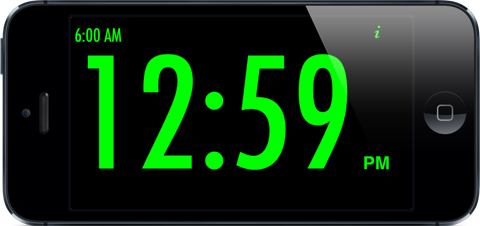 |
||
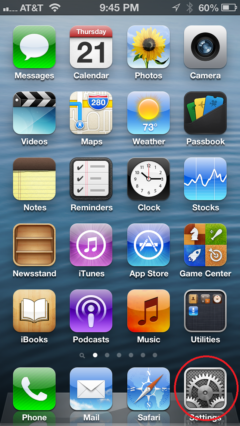 |
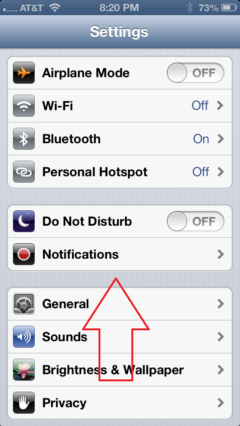 |
|
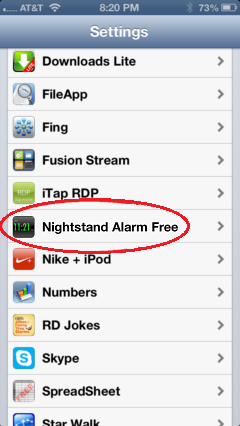 |
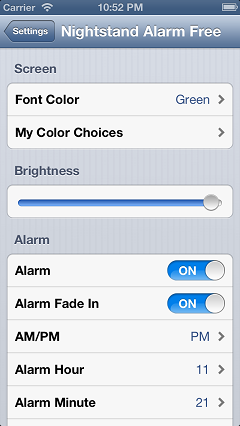 |
|
Nightstand Alarm Free
- Nightstand Alarm Free turns your iPad, iPhone or iPod touch into a clutter free digital clock with a simple user interface, very large digits for the main clock and an alarm that will wake you up reliably.
Features:
★ Clock ★
- Single color LCD display: Green, Red, Cyan, White, Purple, Yellow, Magenta, Orange or Blue. If that's not enough, choose any of 16,777,216 colors using 3 RGB sliders.
- Horizontal mode only for the largest font available for the iPhone 5.
- 12 hour format only.
- Hours and Minutes only
- Runs only in the foreground. Most of the iTunes Alarm Clocks have high failure rates because they try to run in the background. No problem here. To avoid most other causes of failure try using the Do Not Disturb setting or turning on the Airplane Mode option.
★ Alarm ★
- Alarm will sound even if phone is muted.
- Snooze time is selectable from 5 to 15 minutes.
- Alarm sound will be played at maximum volume (unless you have chosen the fade in option) even if you had it turned way down before starting the clock. The volume will be reset when you exit.
- Sound fade in: Wake up gently in the morning! The sound will gradually increase until it reaches your customizable maximum volume.
★ Tips ★
- If the alarm doesn't stay on all night because the device keeps popping up messages try turning On the Do Not Disturb option and/or the Airplane Mode option.
- Slide right to brighten the screen; slide left to dim.
- Tap the alarm time to turn off the alarm; tap the empty space at the top left to turn it back on.
- All of the settings are available in the standard Settings application (gray gears). Scroll down to the alphabetized list of apps near the bottom and look for Nightstand Alarm Free.
- The default alarm is a mildly annoying old fashioned alarm clock sound that will most likely wake you up.
★ Upgrade to Nightstand Alarm for the following features: ★
- Wake to Music with advanced playlist selections.
- Advanced playlist selection routine. If you set your playlist to Nightstand Alarm (the default; you can type over this setting to set any existing playlist), then when the alarm first goes off it will look for Nightstand Alarm1 (or yourplaylist1). If you press the snooze button, the second time it rings it will look for Nightstand Alarm2. The third time, Nightstand Alarm3, etc. If none of the extra playlists exist, it will use the one specified. If there are no songs in any of the playlists searched, it will sound the default alarm, a mildly annoying old fashioned alarm clock sound that will most likely wake you up.
- Set the alarm time, snooze time, and alarm on/off right from the main screen.
If you have suggestions, please leave a note by clicking on the Contact Support link at the bottom left of this page.