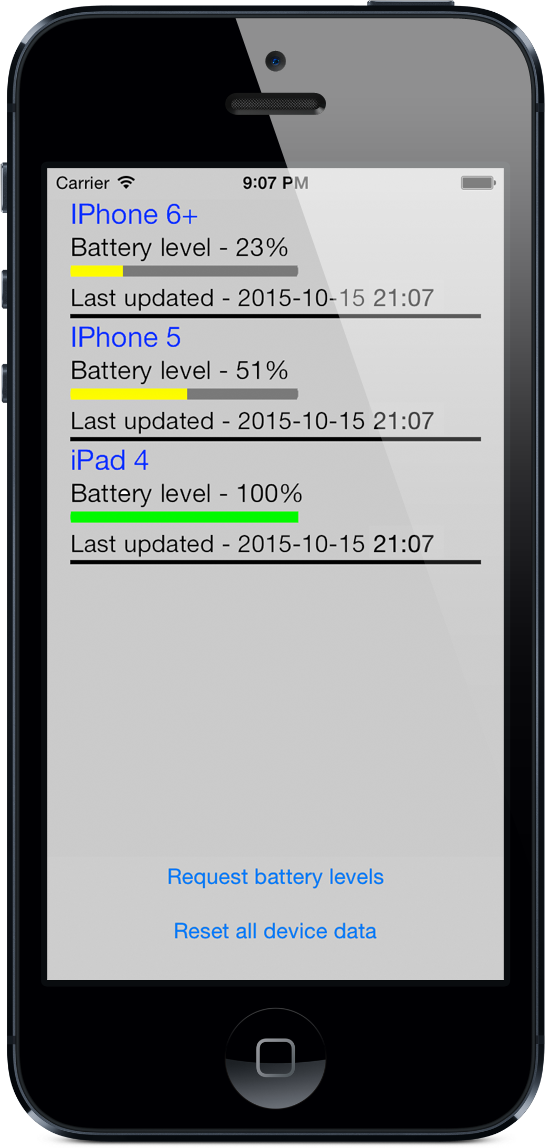 |
iDeviceStats
- Ever wanted to know the battery level of all your iDevices? Going on a long trip and not sure if you’ll have enough battery life to last for you or your family? Well now you can. Easily get up to date charge levels without the need for Find My iPhone or Location Services for any iPod Touch, iPad or iPhone that is running iOS 7 or later using the same iCloud account.
- There are no other apps like this available from the App Store. Get real time information from all of your devices connected to the internet.
- If you experience any problems or would like to make suggestions, please click on the Contact Support link at the bottom left of this page. Please use the App Store to leave reviews.
*Requires an internet connection for all of the devices you want to monitor. Also requires that all devices be signed in to the same iCloud account as this app uses iCloud to communicate status information.
More features coming!
★ Tips ★
- When the app is first started, it should ask you for permission to receive push notifications. You must reply OK to accept notifications. Don't worry - they are not the normal Alert notifications that you see from most applications - these are silent notifications. They are used to allow the device information to be updated even when the app is in the background.
- The devices are listed in the order with which you have started the application by device. If you want them listed in a different order, quit the app on all of your devices except the one you want listed first (if you don't know how to do this, use this link to learn how). Then press the Reset all device data button on the bottom of the app screen, and confirm the delete. Then quit the app on this device. Now start the app on each device in the order you want them listed.
- If one of your devices is not showing up, this is almost always an issue with iCloud. Make a note of your iCloud settings (Settings, iCloud) for the device, then sign out. You may get prompted for what you want to do with certain elements, and the correct answer is almost always delete. Then sign back in again with your iCloud account credentials, setting each iCloud option the same way as it was before signing out. When you can click on the iCloud Storage setting and then Manage Storage, you should be signed in correctly. Now start the application again and this should resolve the problem. If not, send a message to Support.